VNX/Celerra – SP Collects from Control Station command line..
Personally, I prefer Control Station CLI to get the SP Collects for a VNX/Celerra with attached Clariion, quicker..! Opening the Unisphere Manager takes time, of course it is Java enabled. Here let us see how this can be done via the CLI.
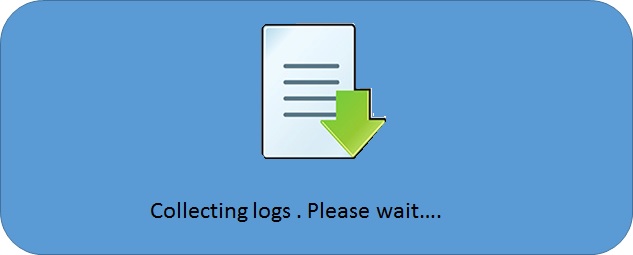 Open an SSH/Telnet session to the control station and login. You have to navigate to /nas/tools. Basic Linux command “cd /nas/tools” will do this. Once you are in tools, there will be a hidden script get_spcollect which is used to collect the SP Collects (will have to use ls -la for listing it as it is a hidden file).
Open an SSH/Telnet session to the control station and login. You have to navigate to /nas/tools. Basic Linux command “cd /nas/tools” will do this. Once you are in tools, there will be a hidden script get_spcollect which is used to collect the SP Collects (will have to use ls -la for listing it as it is a hidden file).
Now we have to use the below command to execute the script.
./.get_spcollect [don’t miss the dots before and after the /]
This will run the SPCollects script and gather all the logs and create a single SPCOLLECT.zip file. A sample output will be as below.
[nasadmin@SYSTEM_NAME ~]$ cd /nas/tools/
[nasadmin@SYSTEM_NAME tools]$ ./.get_spcollect
Generating spcollect zip file for Clariion(s)
Creating spcollect zip file for the Service Processor SP_A. Please wait…
spcollect started to pull out log files(it will take several minutes)…
Wait until new _data.zip file size becomes final(it will take several minutes)
Retrieving new _data.zip file…
— truncated output–
Wait until new _data.zip file size becomes final(it will take several minutes)
Retrieving new _data.zip file…
spcollect zip file SYS_SERIAL_SPA_DATE_TIME-STAMP_data.zip for the Service Processor SP_A was created
Creating spcollect zip file for the Service Processor SP_B. Please wait…
spcollect started to pull out log files(it will take several minutes)…
Wait until new _data.zip file size becomes final(it will take several minutes)
Retrieving new _data.zip file…
— truncated output–
Wait until new _data.zip file size becomes final(it will take several minutes)
Retrieving new _data.zip file…
spcollect zip file SYS_SERIAL_SPB_DATE_TIME-STAMP_data.zip for the Service Processor SP_B was created
Deleting old SPCOLLECT.zip file from /nas/var/log directory…
Old SPCOLLECT.zip deleted
Zipping all spcollect zip files in one SPCOLLECT.zip file and putting it in the /nas/var/log directory…
adding: SYS_SERIAL_SPA_DATE_TIME-STAMP_data.zip (stored 0%)
adding: SYS_SERIAL_SPB_DATE_TIME-STAMP_data.zip (stored 0%)
[nasadmin@SYSTEM_NAME tools]$
Now, as mentioned towards the end of the output , the logs – SPCOLLECT.zip will be located at /nas/var/log directory. How can we access it ? I use WinSCP software to collect it via SCP. Enter the IP address/CS name and login credentials. Once the Session is open, navigate to /nas/var/log on the right panel and your required directory on the left. Select the log file and click F5 (or select copy)
That’s it..! You have the SPCollects on your desktop. Quite faster , right ? Hope this post helped you. For more Celerra/VNX posts click here

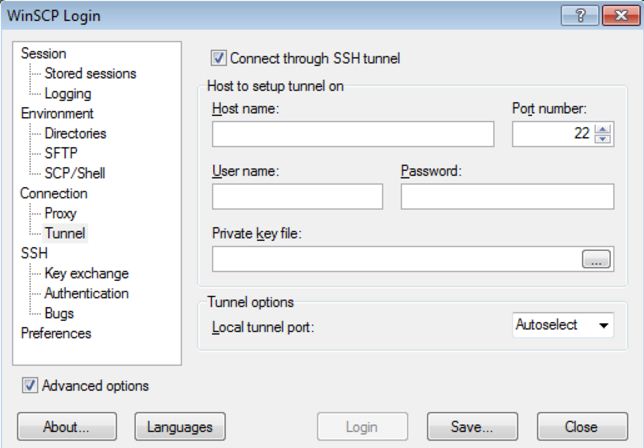
Thanks for this! The GUI is very slow and laborious, and this is superfast. Appreciate the clear instructions….!
thanks